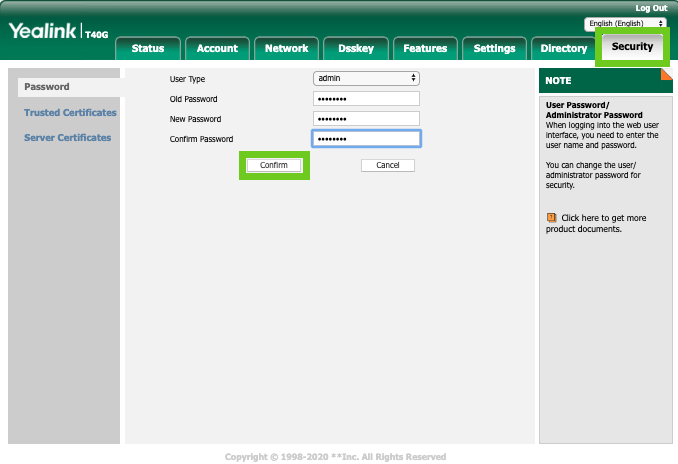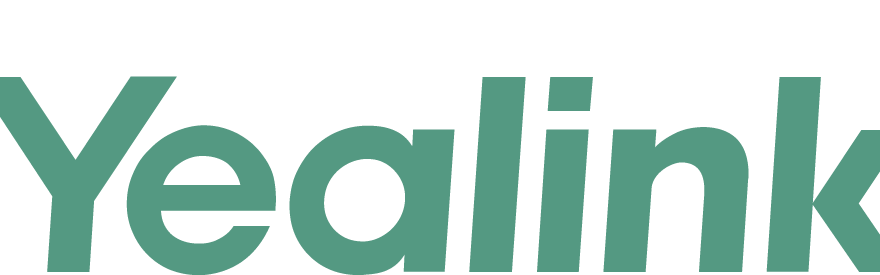
1. Find the IP Address of the VoIP phone
Once the phone is powered on and connected to the network, the IP address can be found by going to
MENU > STATUS > IPv4. It will be of the form 192.168.XX.XXX
Enter the IP address in the browser of your PC and click on search. Then, we will get the access panel where we must enter the credentials, by default they are the following:
username: admin
password: admin
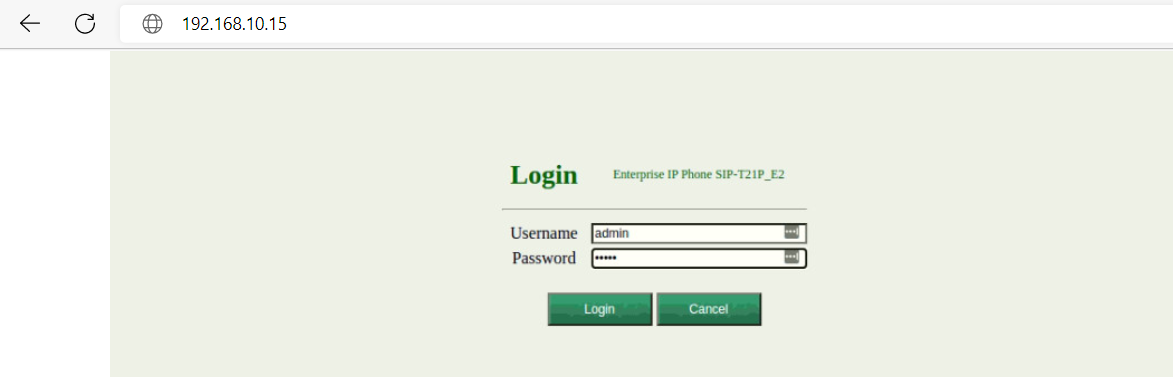
2. Administer Accounts Tab
Click on the Account tab. You’ll now be taken to the Account configuration page as shown below:
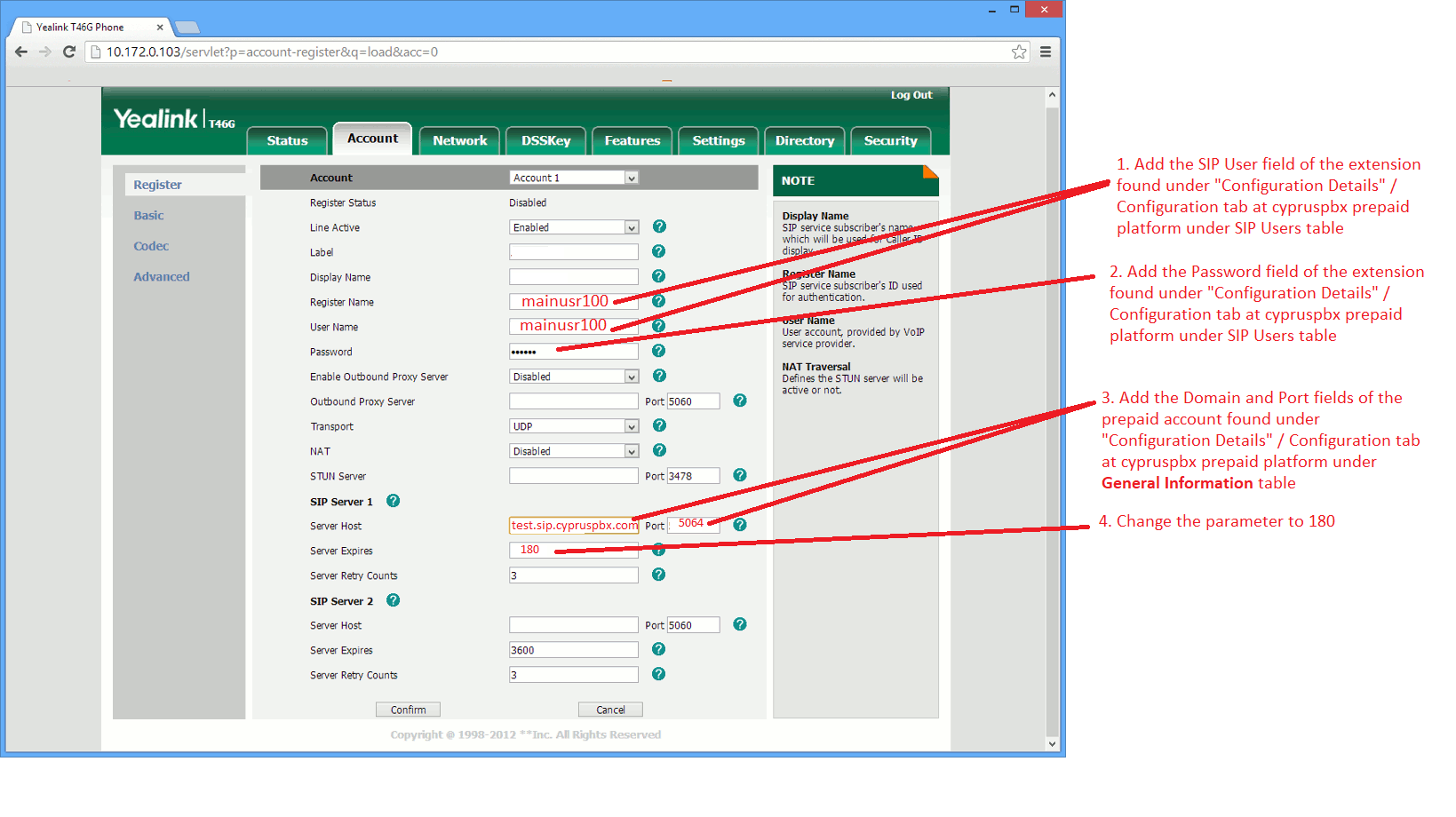
- Set the Line Active field to Enabled
- Set the Label field to the name you want to appear on your Yealink’s screen
- Set the Display Name field to the name you want to appear on another phone’s screen when calling other phones that are connected to your virtual PBX.
- Set the Register Name field to the SIP User field shown under SIP Users Table in “Configuration Details / Configuration” tab under your Prepaid Platform account (https://prepaid.cypruspbx.com)
- Set the Password field to the to the extensions authentication password shown under SIP Users Table in “Configuration Details / Configuration” tab under your Prepaid Platform account (https://prepaid.cypruspbx.com)
- Ensure the NAT Traversal field is set to Disabled
- Set the SIP Server field to the Domain filed shown under General Information Table in “Configuration Details / Configuration” tab under your Prepaid Platform account (https://prepaid.cypruspbx.com)
- Set the SIP Server Port field to the Port field shown under General Information Table in “Configuration Details / Configuration” tab under your Prepaid Platform account (https://prepaid.cypruspbx.com)
3. Set the proper codec
Click on the Codec option to your left and ensure that the Enable Codecs list box contains the following codecs in this order: G729
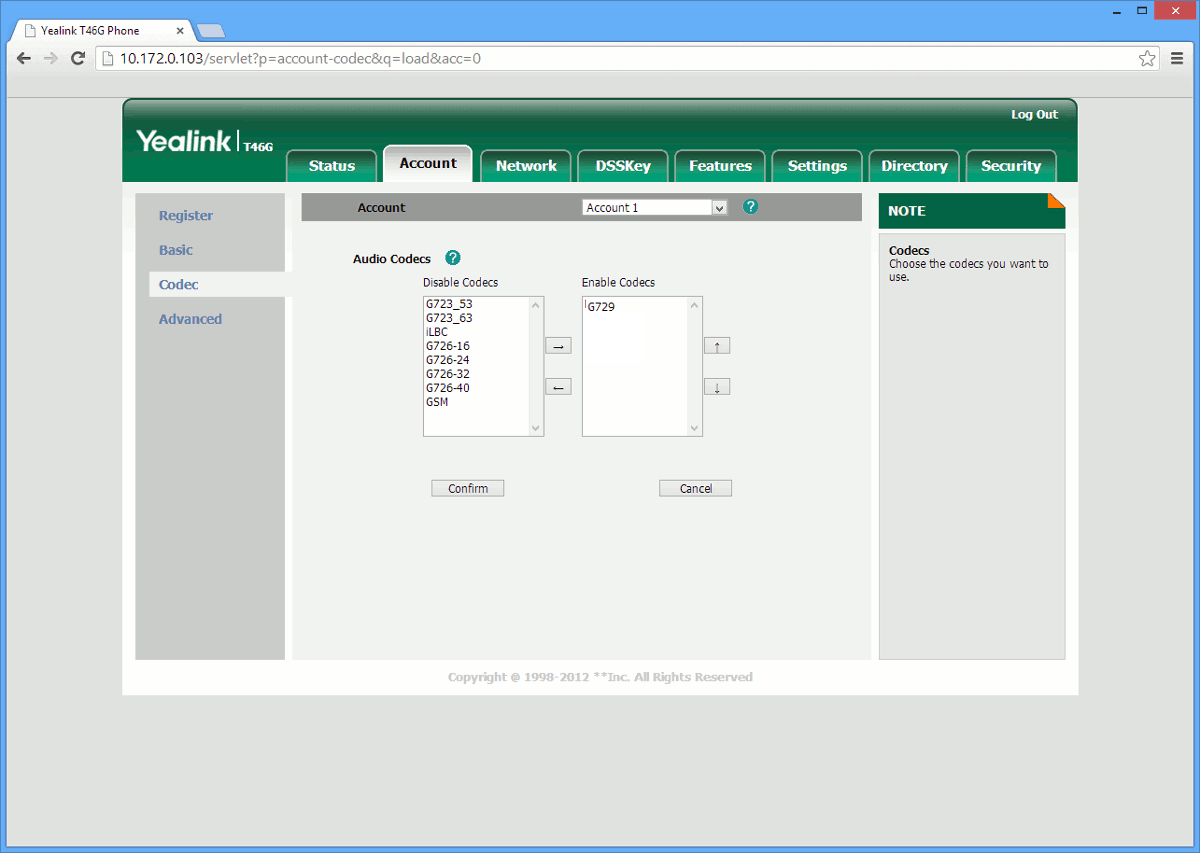
4. Disable Ghost Calls from your Yealink device
- Go to Feature tab – General Information
- Get “Accept SIP Trust Server Only” enabled
- “Allow IP Call” – Disabled
- Click confirm to save changes
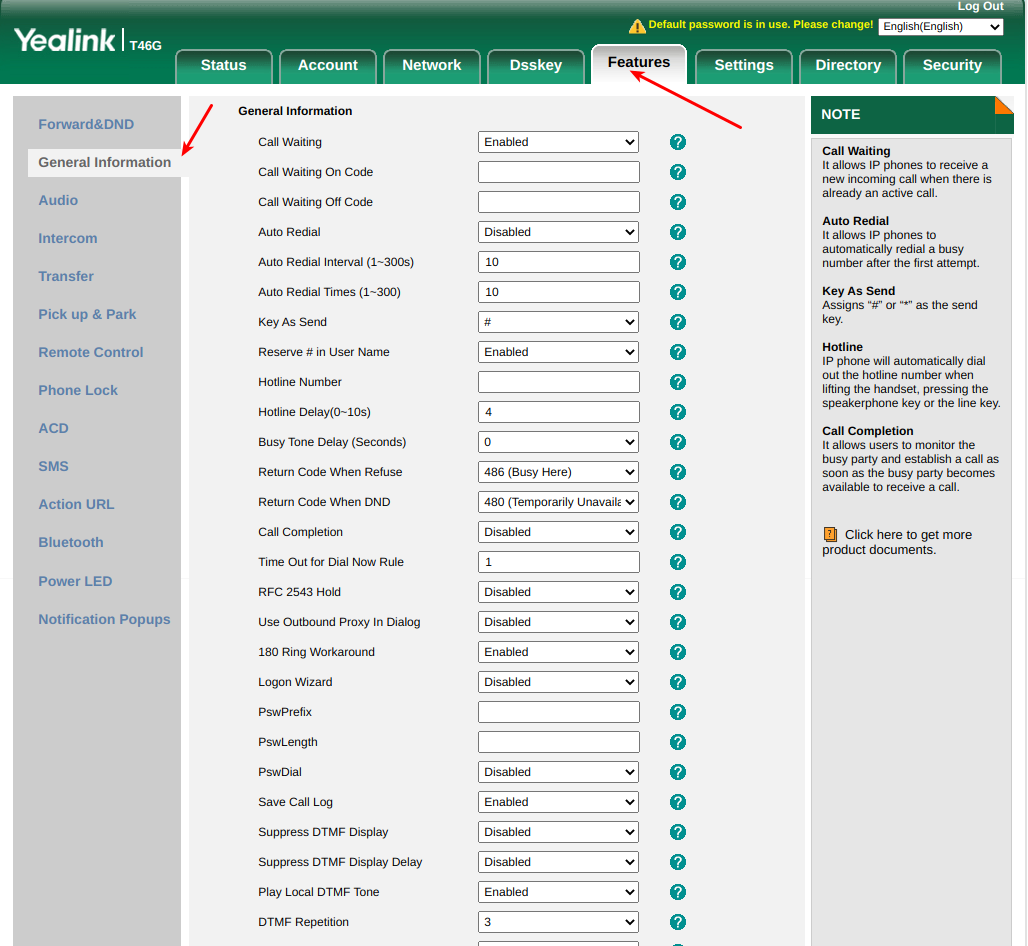
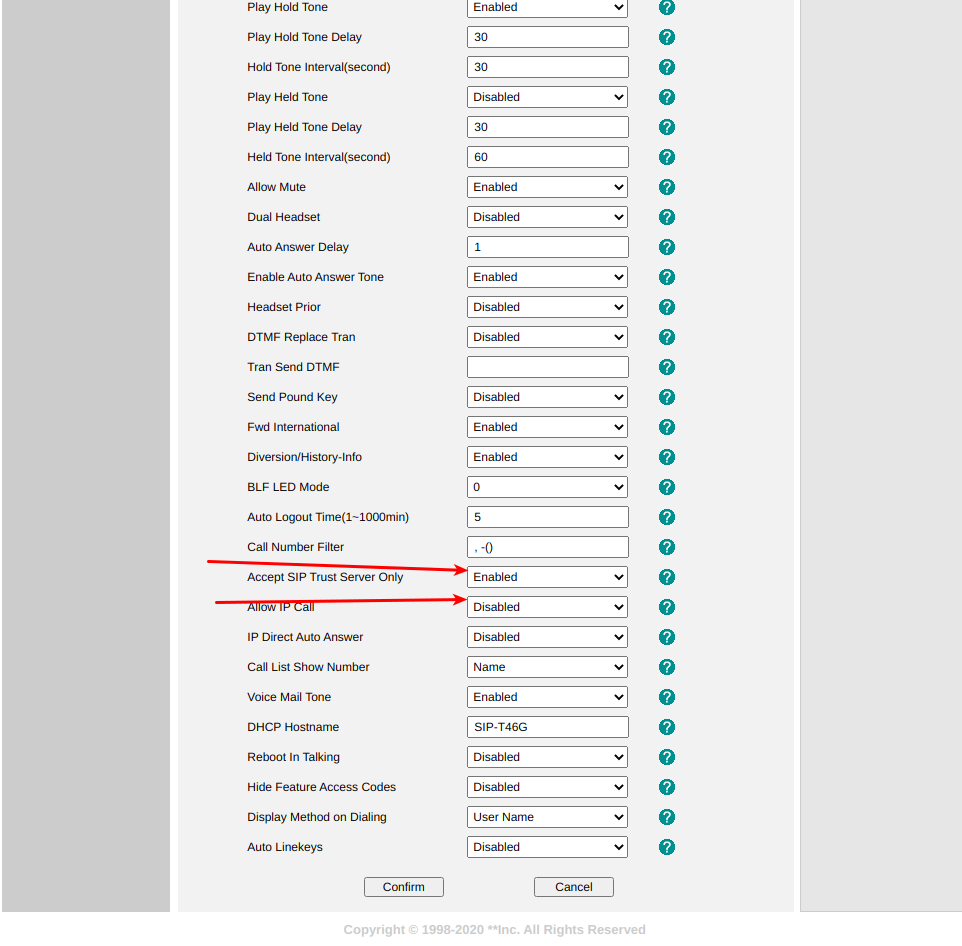
5. Change the Phone Local SIP Port
Each VoIP device connected in the same local Network (LAN) no matter which brand it is, should have a unique Local SIP port other than the default Local SIP Port 5060.
For Yealink Devices you can change the local SIP Port as follows:
- Go to Settings tab – SIP
- Find the option “Local SIP Port:” and change it to a lower than 5060. i.e. 5030. Make sure that each phone registered to CYPRUS PBX VoIP Service has a unique Local SIP port
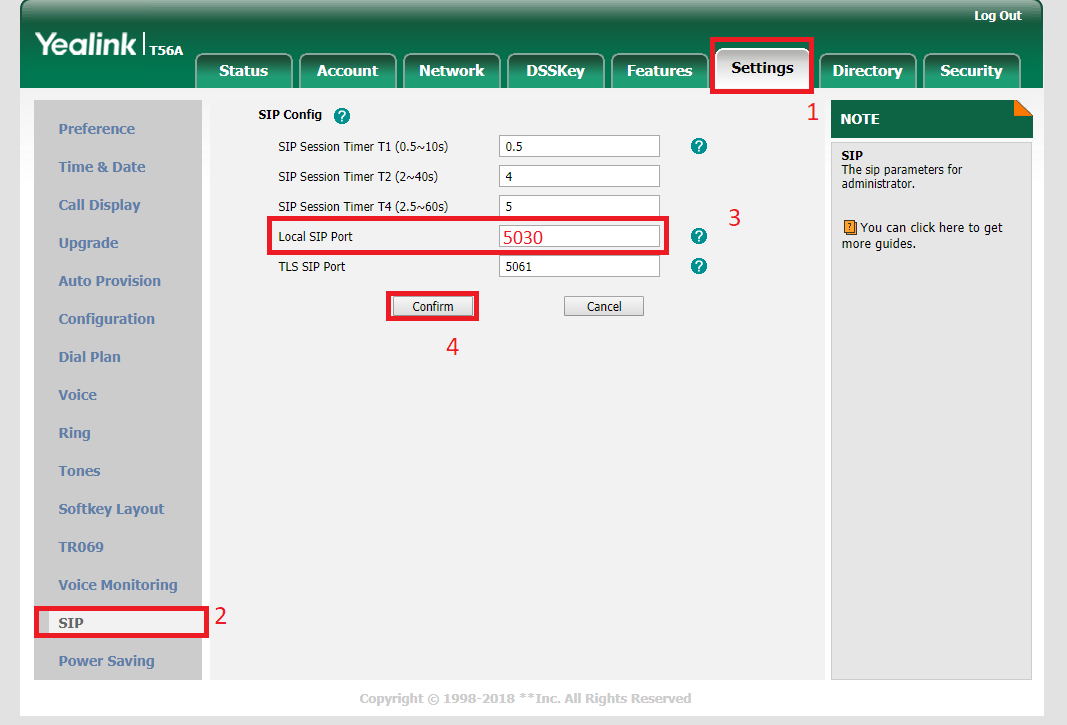
6. Change your Yealink VoIP phone login
password
We strongly recommend to change the VoIP Phone login password (Administrator and User passwords) for security purposes!
- Go to “Security” tab from the menu at the top
- Choose the admin option under the “User Type”
- Type the old password (default password is admin)
- Add the new password
- Press “Confirm” to apply the changes
- Choose the user option under the “User Type”
- Type the old password (default password is admin)
- Add the new password
- Press “Confirm” to apply the changes